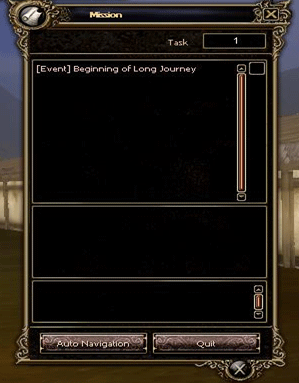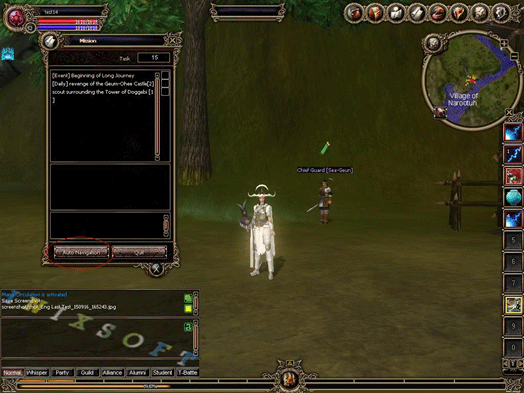Operation of the Game
Game controls
Mouse controls

 F1 F1 |
help |  T T |
Private Shop |  G G |
Guild |  M M |
Navigator |
 F2 ~ F12 F2 ~ F12 |
Macro |  I I |
Inventory |  H H |
Ancient animal |  , , |
Map |
 1~0 1~0 |
Quick slot |  P P |
Party |  Z Z |
Run |  . . |
Save location |
 Ctrl+1~0 Ctrl+1~0 |
Quick slot page |  [ [ |
Chatting Macro Setup |  X X |
Rest |  Alt+V Alt+V |
Name |
 Q Q |
Quest |  ] ] |
Chatting window Setup |  C C |
Information | ||
 S S |
Skill |  F F |
Community |  V V |
Honor |
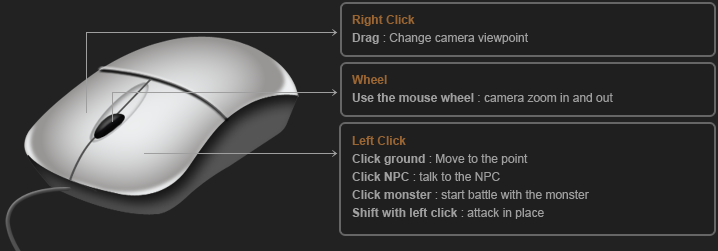
Screenshot
When you press F12 button during the play, screenshot will be taken and saved in the screenshot folder inside of the KalOnline folder.
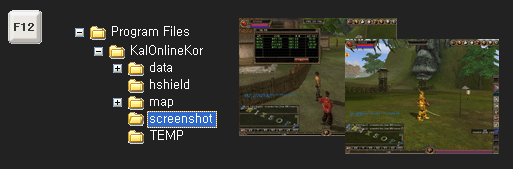
How to do battle
1. Attack : click target with left mouse button
2. Aim target : use tab key and aim at the nearest target
- Click tab : change target during battle
- Click esc : cancel to aim target
3. [Attack] action : use hotkey [ ` ] (located next to 1 on the keyboard)
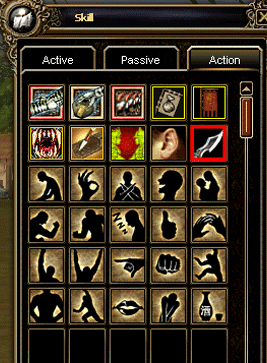
4. Quick slot : press 1-0 number keys to use skill in quick slot
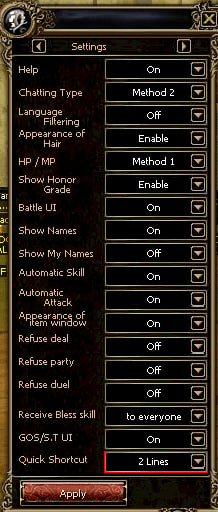
5. Setting
- Automatic Skill : use skill with number key without mouse click(on/off)
- Automatic Attack : change from skill attack to normal attack after exhausting MP(on/off)
*NOTE : Magician and Archer can’t use automatic attack. Also, some skills of Kight and Thief aren’t applied, too.
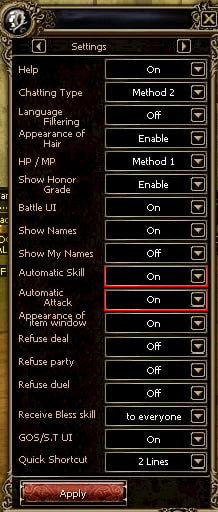
Auto navigation
- This function can move to NPC automatically when you achieved a quest.
- The button has lower end of left on Quest mission table.
- However, you can't use when you accept a quest and play a quest in progress.
- If you achieve a quest and click "Auto navigation", you can go to NPC automatically.